July 25, 2023
PTO Accruals: New Flamingo Feature Update
We’re delighted to roll out the much-awaited PTO accruals feature in Flamingo. This gives you two options f...
Happy holidays, Flamingo users!
Our last update of the year is a big one. We’ve shipped a feature that a lot of people have been requesting, which adds a ton of flexibility and power to our leave tracking software.
We call it “user overrides” – the ability to customize leave policies, holidays, and more settings on a per-user basis.
Keep reading to run through everything that’s new and changed in this latest update.
This new feature re-imagines how you can set up your team in Flamingo.
It allows you to edit settings for individual users, such as their work week, public holidays, and leave policy.
You can do this through the web app, by going to Users, then clicking the Overrides tab.
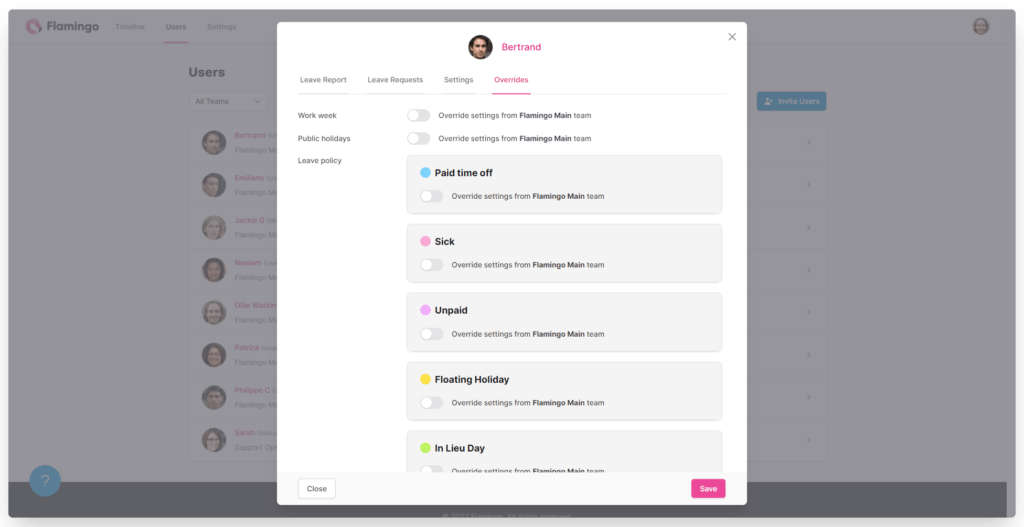
By default, everything will be inherited from the team this user is in. But you can choose to override any of these settings, which will change it only for this user (everyone else uses their team’s settings, unless they have an override set up themselves).
You can change their work week:
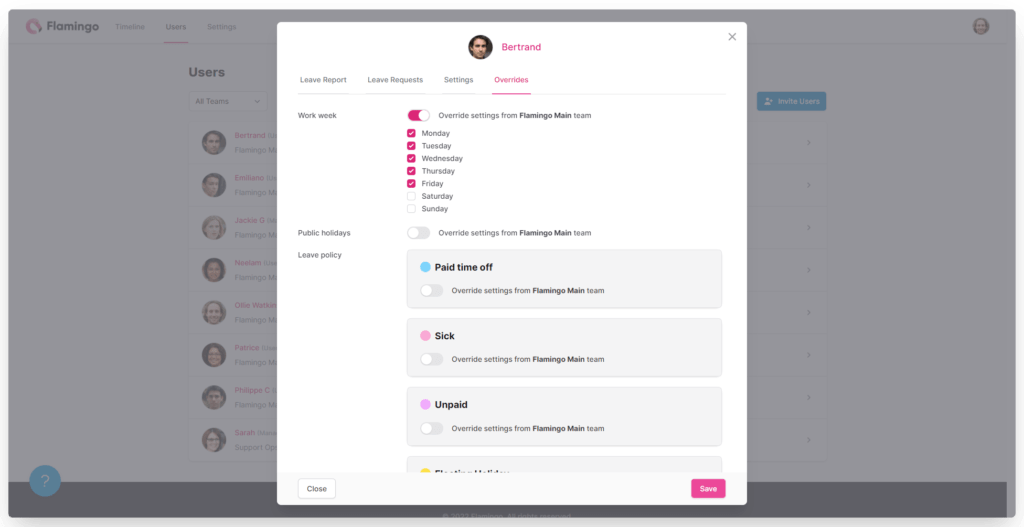
Their public holidays (you’ll need to have a location set up for this, which we’ll talk about in the next section):

And their leave quota:
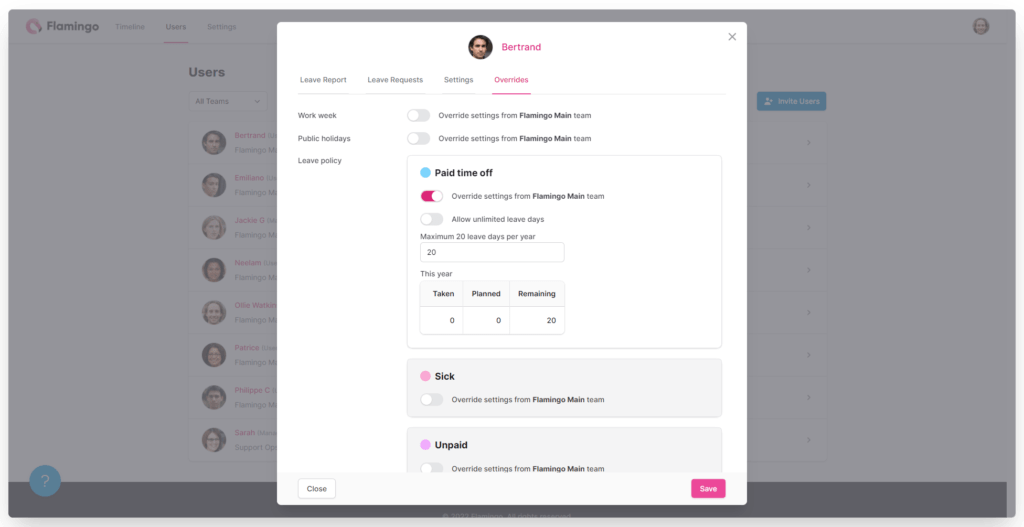
This lets you be a lot more flexible with how your team is set up in Flamingo.
A few example use cases for the overrides feature include:
There’s a lot you can do here.
When you set up an override, you’ll see a flag by the person’s name in your Users list, to remind you that they have custom settings turned on.
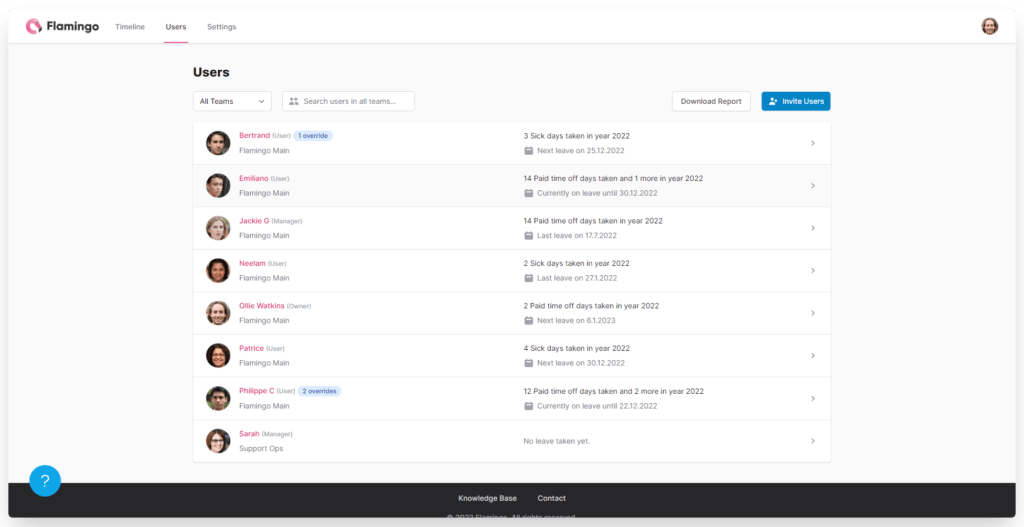
Along with the per-user settings, we’ve added another new feature: Locations.
In the web app, go to Settings then Locations, and you’ll be able to see all your existing locations, edit them, and create new ones.
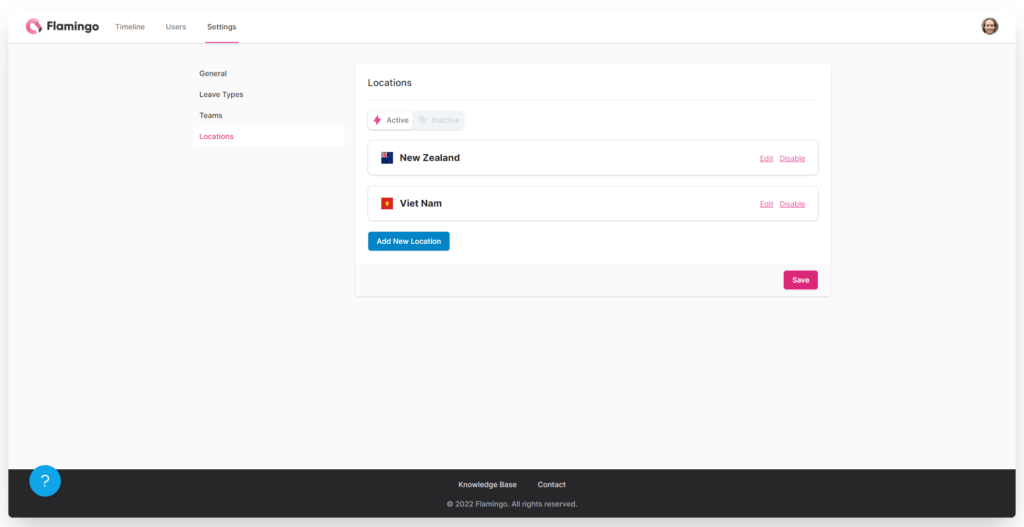
Instead of setting up public holidays in your team settings, you’ll now do it here. You’ll choose a location, import public holidays from a specific country and customize these holidays (add or remove any as you need).

You’ll choose one of your pre-set locations to apply to a team:
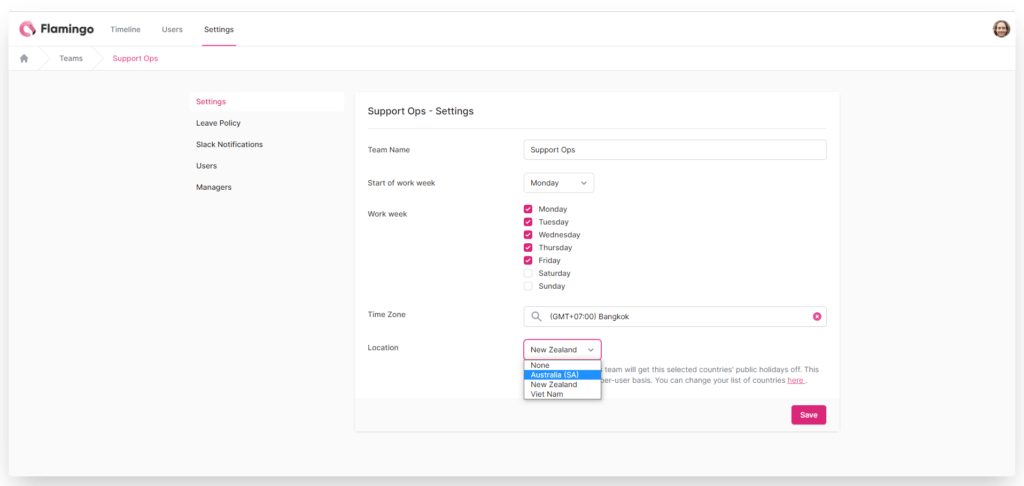
Or to a user:
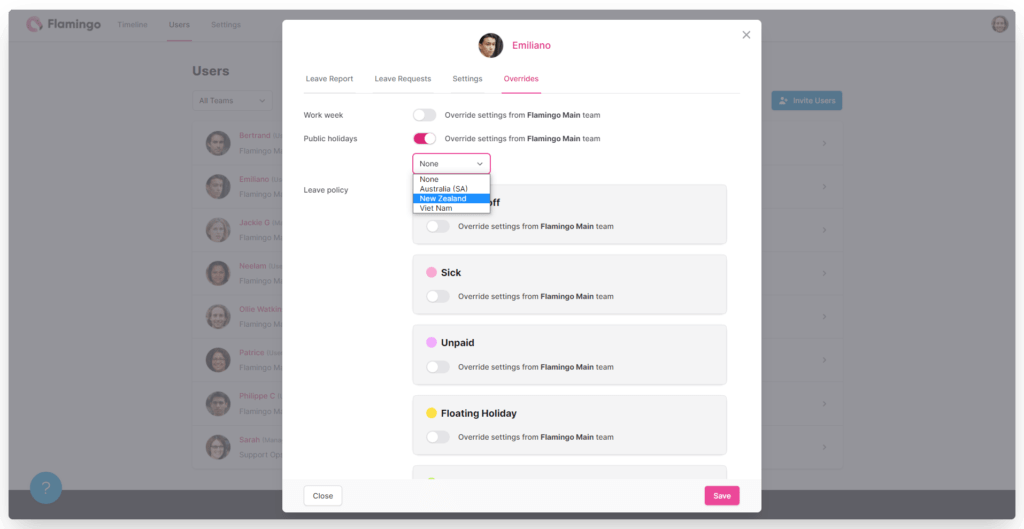
There are a few neat things you can do with the Locations feature.
If you’ve already got teams set up, we’ve migrated the public holidays from each team to their own location, so everything will still work as you have it set up.
With the new features, we’ve made some changes to how the web app interface looks.
A few things have moved around, to make it easier to navigate and set up.
Previously, you had Users and Insights headings. These have been merged into one: Users.
This is where you can:
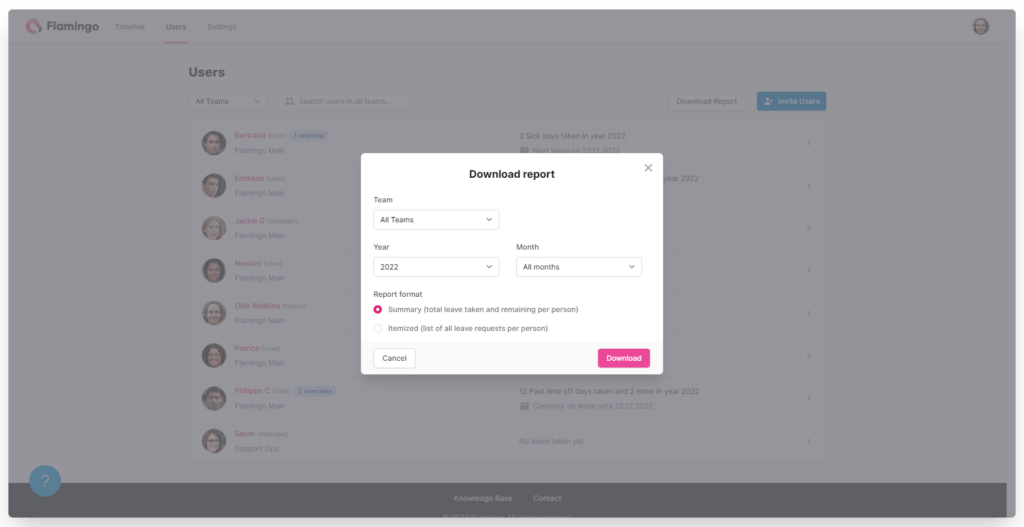
Then you have all your global settings, under the Settings tab.
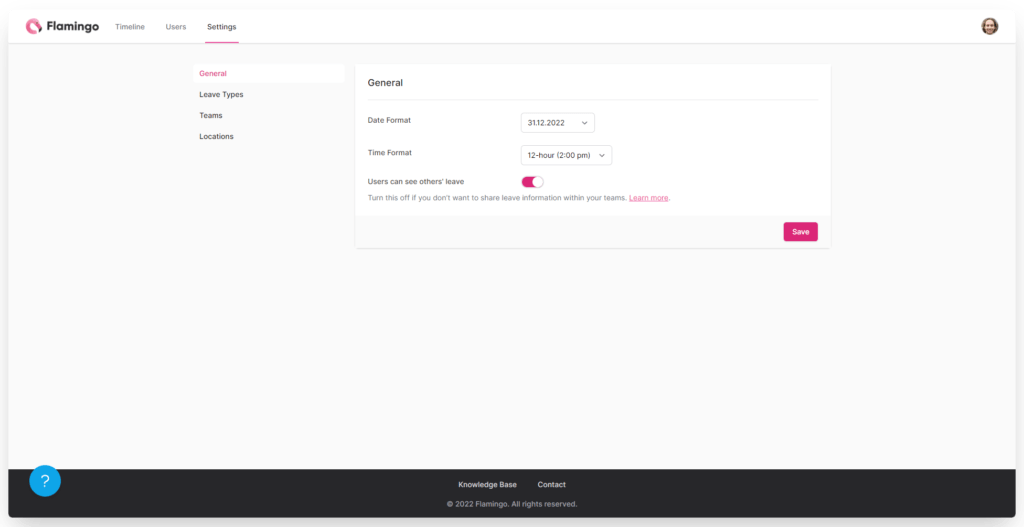
Here you can:
The biggest change to note here is how leave types work.
Instead of adding new leave types in the individual team setup, you’ll do so here.
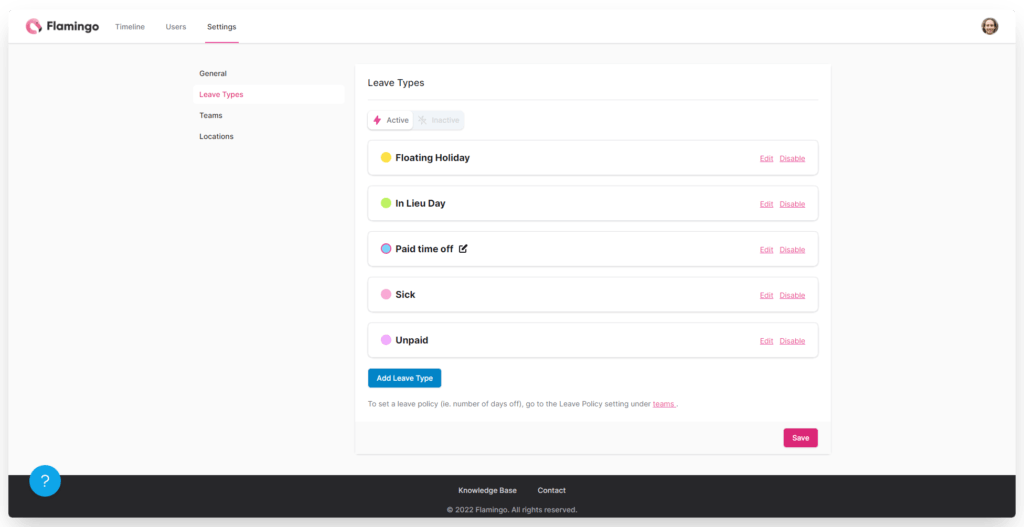
You’ll still customize the leave policy for each team, though. In your team settings, you’ll set up how many days of each leave type are allowed:
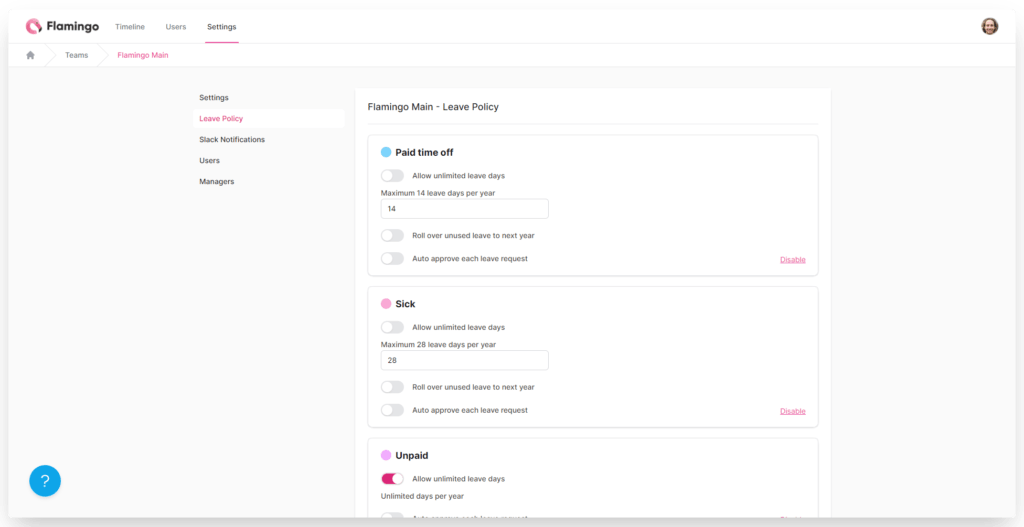
You can also disable leave types for each team:
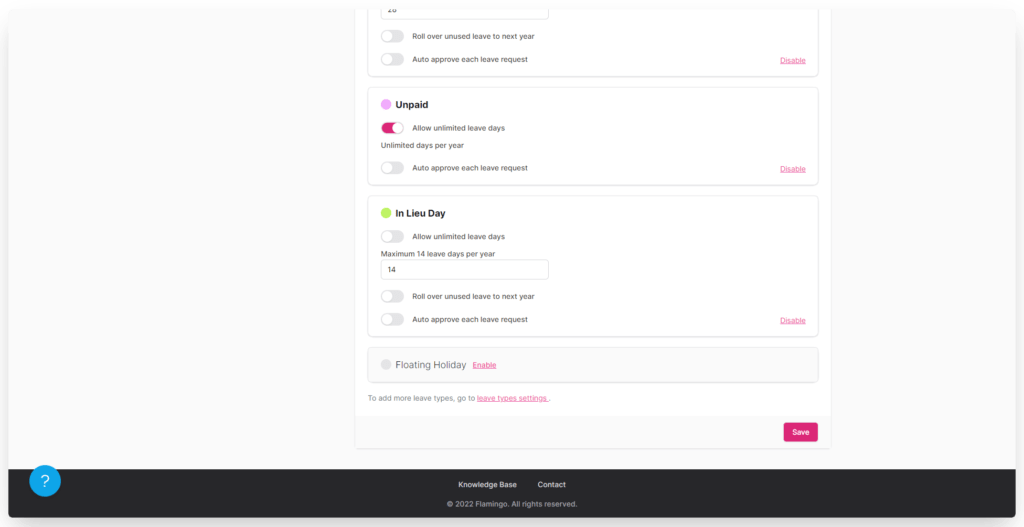
Finally, we’ve changed how the “Home” tab looks in the Slack dashboard. And it’s pretty awesome.
You can now see and manage almost everything right here, without leaving Slack. You can:

For managers, there are two options. Your Dashboard:
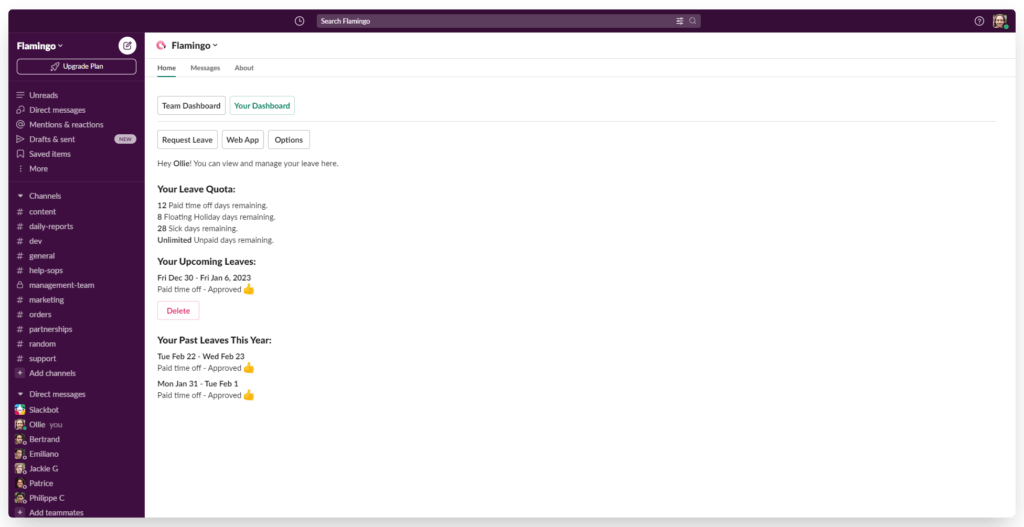
And the Team Dashboard:

From the Team Dashboard, you can add leave for individual users, view who’s currently on leave and who has leave coming up, and pull up reports within Slack on any team or user.
We want to make it so you can do as much as possible in Slack, to make your workflow as efficient as possible. We’re confident that’s now the case with Flamingo.
Sign in to Flamingo now to see the changes in action. We promise you’re going to love our new look.
Contact us if you have any questions, and if you’re ready to try it out for your team, you can do so with a risk-free trial period. No credit card signup, no commitments. Just see how Flamingo makes your life easier.
Happy holidays from the Flamingo team 🎅🎄
Flamingo® makes managing your team’s paid time off a breeze.