November 18, 2024
Presenteeism: The $150 Billion Problem for Modern Businesses
What if your organization is losing more productive hours from employees showing up than from those staying h...
The employee vacation calendar is a vital cog in your company’s leave management system.
Your employees need vacation days to refresh, recharge, and rejuvenate morale. Happy and refreshed employees are more likely to exceed expectations, and contribute to a positive work environment.
But vacations can also cause disruptions and interrupt workflow, if not managed correctly. There’s the risk of short-staffing, delays, missed deadlines and confusion, if everyone’s not on the same page.
That’s why you need a vacation calendar, to give a clear, birds-eye view of any planned leaves, and any employees who won’t be available at any given time.
In this post, we’ll show you a couple of ways to set up your employee vacation calendar. First, with a spreadsheet tool like Excel or Google Sheets, and then the more efficient alternative of a leave management software.
Trending Article: Time Off Requests: The Complete Guide for Managers
One of the most common methods of managing a vacation calendar is to use Microsoft Excel. You could similarly use Google Sheets, or any other spreadsheet tool.
This is a simple way to manage a vacation calendar, which may work for some companies. But depending on the size of your team and how many locations, Excel might not always be the best solution.
Before we touch on that, let’s take a look at how to manage a vacation schedule with Excel.
Follow these steps to create a vacation calendar in Excel.
Step 1 – Open Microsoft Excel and click on “New”
Step 2 – Type in “schedule” in the search box. Depending on what version of Excel you’re using, you’ll find something similar to an “Employee absence schedule”. Click on it and select “Create”.
You should see something similar to this.
Step 3 – Replace Employees 1-5 with your team member’s names. Edit the year to make sure it is current. The rest of the calendar will adjust automatically.
Step 4 – If you need to add employees, click on the cell with “Employee 5” and then click-and-drag the bottom right corner.
Step 5 – Create a vacation channel in Slack, or Microsoft Teams (whatever platform your team uses) where employees can request leave days. When someone asks for time off, the HR manager would review it, and then notify the team member if the request is approved or denied.
Step 6 – If the leave request is approved, the HR manager records the absence dates in the Excel calendar.
An Excel calendar is simple to create and manage if you have a small team. You can communicate with each team member when they request days off, and record their leave days.
But if you have a larger team and employees in many locations, then Excel might not be the most effective solution for you.
Excel doesn’t have a feature that allows employees and managers to request and approve/deny leave days. That part of the process would have to be manual, which can get complicated with a larger team.
If you want to manage different locations separately, you’d have to create multiple sheets, adding extra complexity.
Depending on the size of your team, an Excel vacation calendar could lead to inaccurate leave tracking. You may end up having to pay for unused vacation days. Not to mention all the extra time going back through team communication to try and correct any errors.
It could also cause stress and uncertainty among your employees, which may impact their productivity.
A leave management software tool is a better solution for larger remote teams to track vacation days. In the next section, we’ll take a detailed look at how leave management systems work.
A leave management software like Flamingo makes it effortless to track and manage absences in your team.
Flamingo’s leave tracker streamlines the process of requesting leave, reviewing requests, and keeping track of your team’s vacation calendar.
It integrates with Slack, meaning you can keep the leave request process within your existing communication channels.
Flamingo streamlines leave management, letting you spend less time managing paid time off and more time growing your business
To request leave, a team member just has to go to the Flamingo app in Slack and fill out the leave request form. This form will ask for the dates they wish to take off, the type of leave (such as vacation or sick leave), and a space for any (optional) notes.
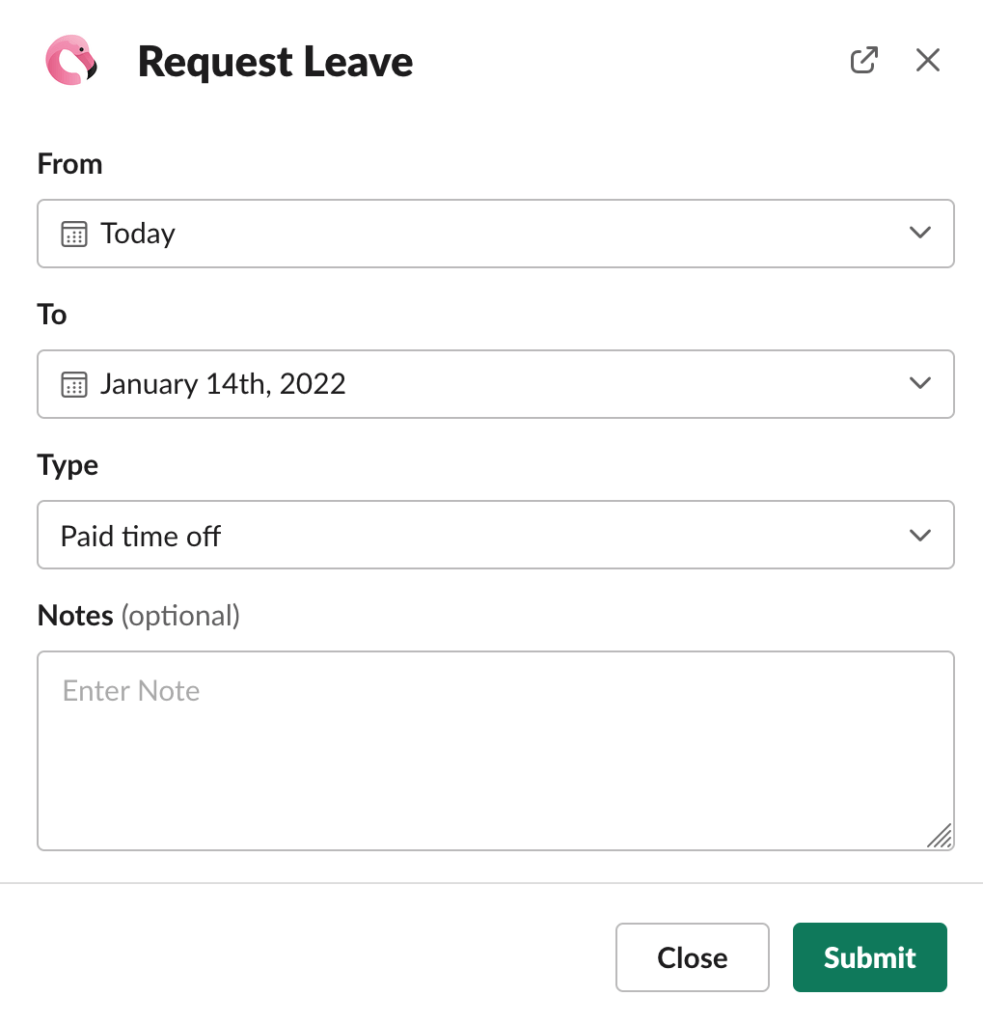
After submitting the form, it gets sent to the HR manager, team leader, or whoever is in charge of leave management for the employee’s team. They’ll be able to quickly review the request, and approve or deny in one click.
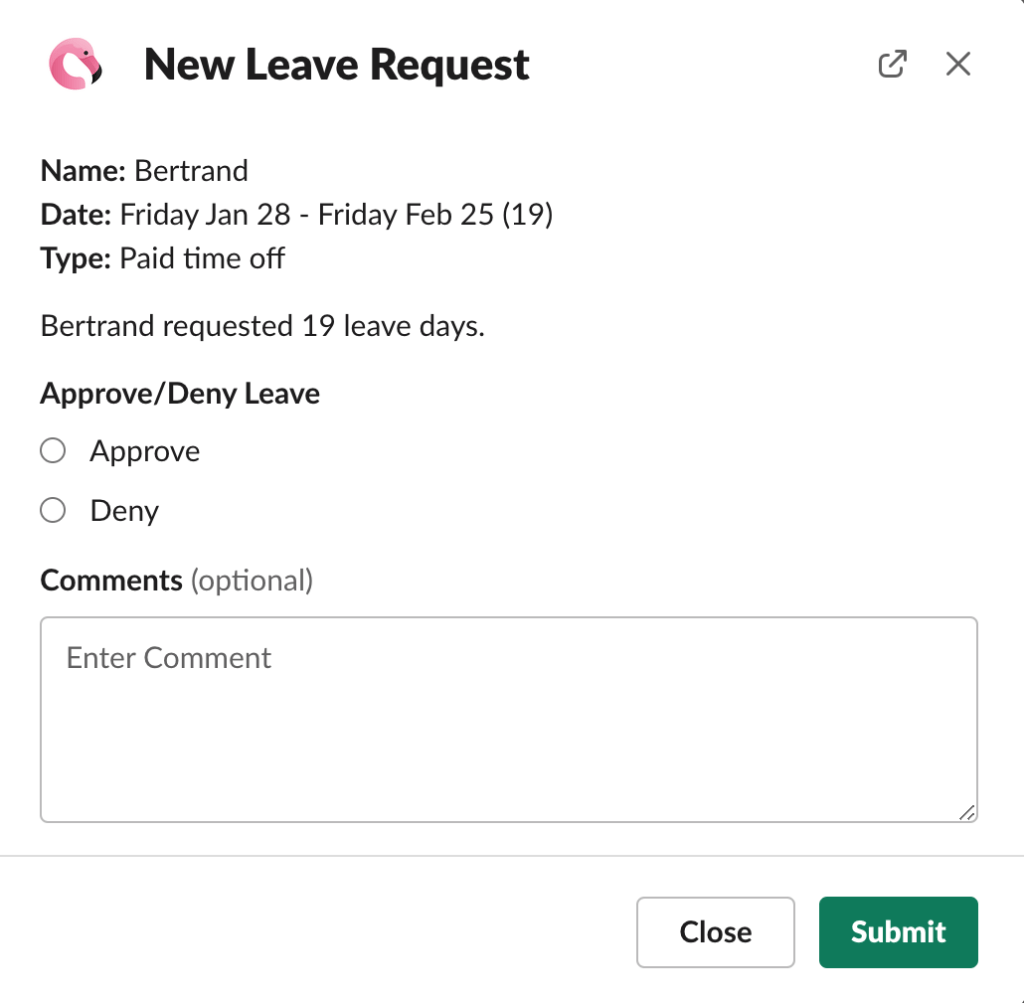
After reviewing the request, the team member will automatically get a response in Slack letting them know if their request has been approved or denied.
The leave, if approved, also gets added to the team’s vacation calendar, where management can see, at a glance, who has leave planned at any given time.
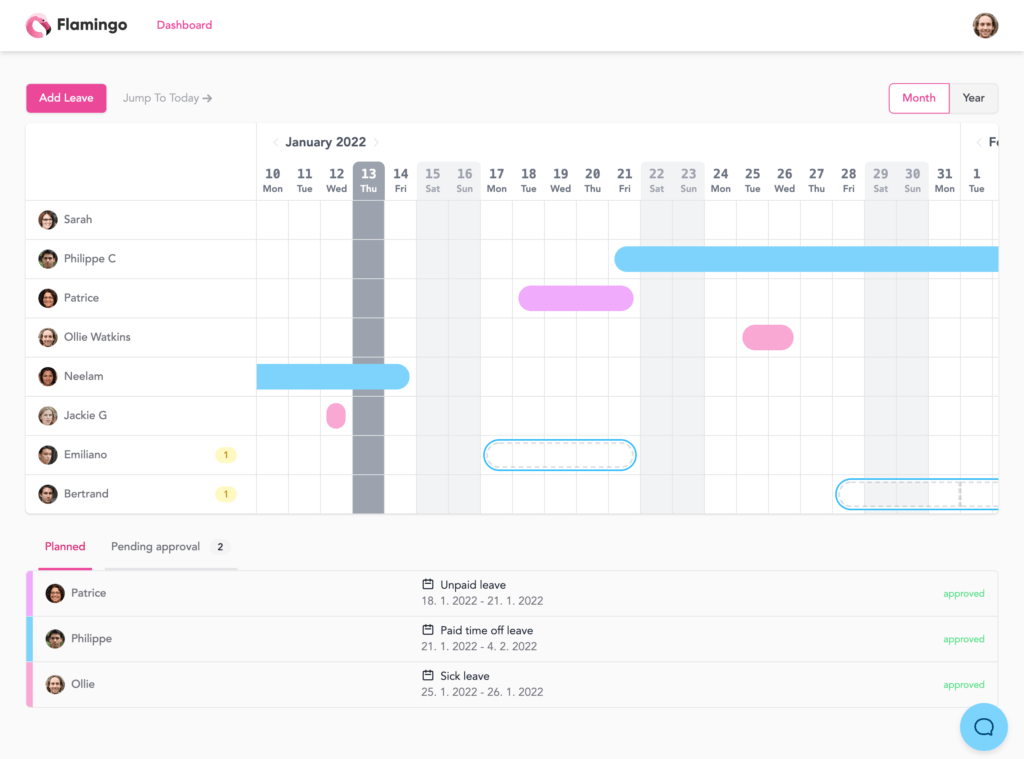
This is an easy, low-friction and error-proof way to manage your team’s vacation calendar. It works especially well for remote teams, as the process is completely asynchronous, meaning it can go on without needing each party to communicate in real-time.
Trending:
Take a deep dive into the state of remote work today with over 50 eye-opening Remote Work Statistics.
Here are a few key benefits to using a leave management app to create your vacation calendar, over doing it yourself in a spreadsheet.
Data entry takes a lot of time. Though it might not sound like much at first, manually entering every single approved leave into a spreadsheet takes valuable time away that could be put towards more meaningful tasks.
An app simplifies the whole process and automates the busywork, which adds up to huge time savings in the long run.
The other big disadvantage of data entry is the potential for human error. Even the best of us mess up sometimes, and when you manage your vacation calendar manually, there’s bound to be at least one time where you forget to enter someone’s leave in the system, and confusion or delays happen as a result.
Formatting spreadsheets and making them look good is hard. At first it might be easy to tell at a glance who’s going to be away, but inevitably the spreadsheet is going to get messy and it won’t be clear what means what.
A vacation calendar app like Flamingo gives you an alternative that not only looks great, but is designed specifically to be clear and easy to understand.
You ideally want your vacation calendar to fit in with your existing workflow. You don’t want to add a whole new communication channel for team members to get used to.
Built for Slack, and with a simple Google Calendar integration as well, Flamingo fits seamlessly with the workflow of most modern teams.
Finally, a vacation calendar app offers you support should something go wrong, or if some part of the process appears confusing. A self-made excel vacation calendar may seem simple, until one of the cells starts showing an error and you have no idea why.
Check out the Flamingo leave management app on the Slack app directory.
Keeping a clean and up to date vacation calendar is key for your team to keep operating at peak efficiency even while employees take their vacation days.
The best option is to use a leave management software, integrating the leave request and approval process with your vacation calendar to create a smooth, fair and efficient leave management process that works for your team.
Flamingo® makes managing your team’s paid time off a breeze.