January 8, 2024
20+ Best Slack Apps and Integrations in 2024
Our team has been together for over 10 years, using Slack for a large part of that time. With this experience...
When you’re away from work – let’s say you’re on vacation, taking a sick day, or just out to lunch – you don’t want to be bombarded with Slack notifications and messages. That’s why you set up a Slack out of office status.
If you keep getting pulled into work when you’re supposed to be away, you won’t be able to switch off. You’re going to come back to work after your vacation, or after your lunch break, not feeling as refreshed and revitalized as you could be.
Read on to learn more about the importance of setting your Slack out of office status when you’re away from Slack, and how to actually do it.
Further Reading: Learn how to set up a Slack To-Do List with the basic features in your Slack workspace.
There are two reasons it’s important to set your status correctly when you’re away from work, and want (or need) to switch off.
First, is for yourself. When you’re away, be it vacation, sick leave, a personal day, or simply on break, you want to be able to forget about work completely.
This is your time to take a mental break. If work is constantly on your mind, you’re going to get overwhelmed and burned out before long.
A break is necessary to reset your mind and clear the cobwebs. You’ll often find that, after a vacation, or even just a single day off, you come back to work feeling more energized, and seeing things in a different light than you did before.
The problem is, if you keep seeing notifications from work while you’re supposed to be away, you’re not going to get this mental break.
Second, your workmates need to know if you’re not around and likely won’t respond to messages.
Otherwise, they could be left waiting around for your response, putting other work on hold, not knowing you’re on vacation for the rest of the week.
This could also lead to them messaging you outside of Slack, disrupting your attempted notification fast.
It’s much smoother for all parties if it’s clear that you’re unavailable, and how long you’re going to be unavailable for. Thankfully, with Slack, it’s pretty easy to set up an out of office status to indicate this.
Let’s look at a few different ways to do it.
Further Reading: Learn All You Need to Know to Use Slack Channels Effectively.
The simplest method is to just pause your notifications.
When you do this, you won’t get any push notifications when someone sends you a message or mentions you. It will also show that you’ve paused notifications to anyone who goes to send you a message.
This will ensure you don’t get any interruptions while you’re trying to make the most of your time off. It will also let other team members know that you’re unlikely to respond right away, if they send a message.
To do this, click on your icon at the top right corner of the screen. Go to “Pause notifications”, and choose how long to turn them off for.
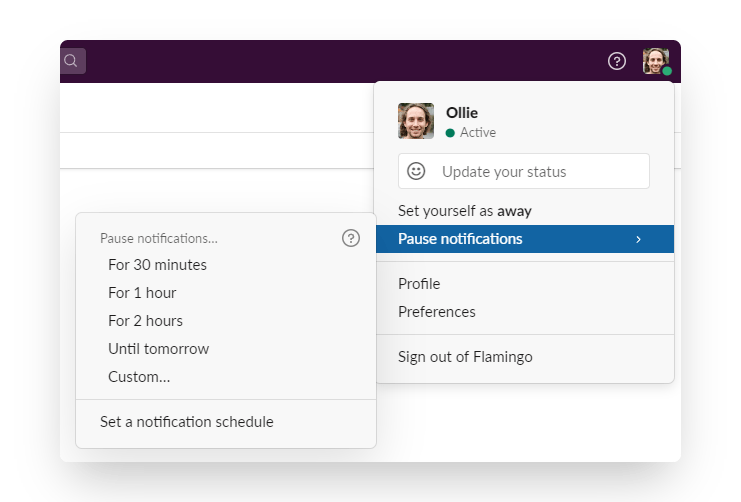
You can manually resume these notifications at any time, if you come back earlier than planned.
On the topic of pausing notifications, each user can customize the time frame during which they get notifications.
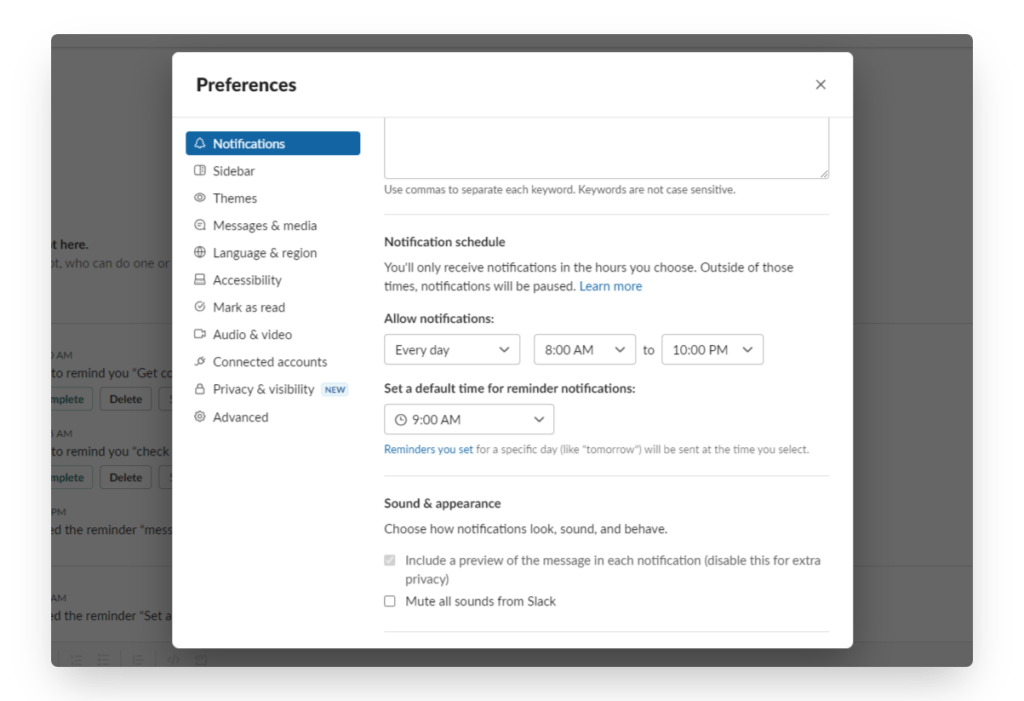
Think of this as your work day. Perhaps you’re “on the clock” from 9am to 5pm, and you don’t want to think about work outside of these hours (and you’re right to think that!). You can set your notification schedule so you only get notifications during the hours of 9-5, Monday to Friday.
You should take some time to set up your notification schedule. The reason is the same as we’re talking about with your out of office setup. You need time after work each day to refresh and recharge, and you need to communicate with your coworkers when you’re available and when you’re not.
This is particularly important for remote teams, with people in multiple time zones. It might not be clear that it’s 7pm in your time zone, while it’s the afternoon for someone else. Setting your notification schedule makes it clear and easy to tell when your working hours are.
Did you know there are more than 12 million active users on Slack? Get more data and interesting Slack statistics in this post.
A better way to set your Slack out of office status than simply pausing notifications is to set a custom status.
The problem with just pausing your notifications is that it doesn’t give much information to someone who wanted to get in contact with you, other than that you’re not around at that time.
When you set a Slack status, you can let people know:
This is so much more information for your teammates to work with, which will allow them to plan accordingly.
You also will be less likely to get messages on Facebook, Whatsapp, or carrier pigeons asking where you are and when you’ll be back. All the information is there on Slack.
To set up your out office status, start again by clicking on your picture on the top right corner of the app. Click on the first thing down – “Update your status”.
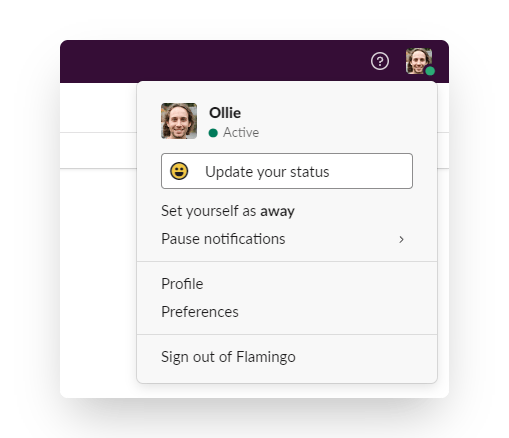
Your workspace will have several default statuses for you to choose from, such as “Out sick” or “Vacationing” (these can be customized in the workplace settings).
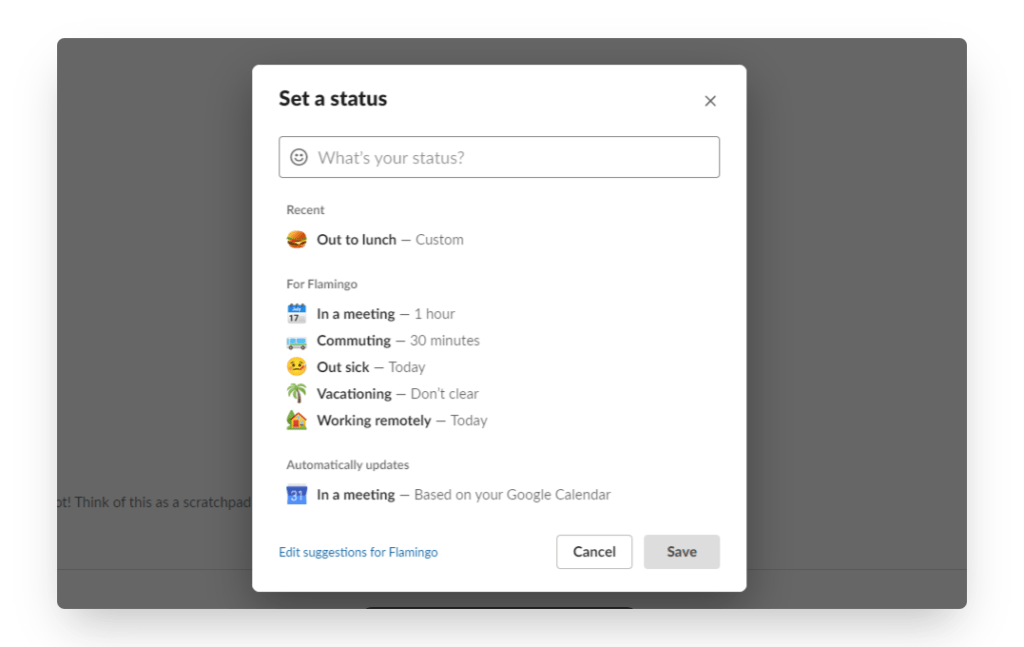
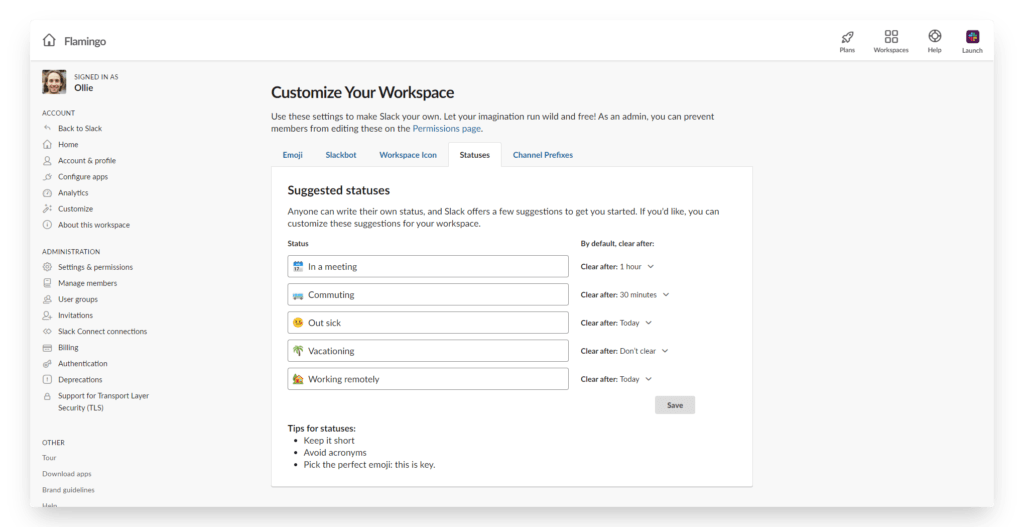
You can pick one of these, or write your own.
Choose your status, and then whether or not you want to pause notifications during this time, and how long your status should last.
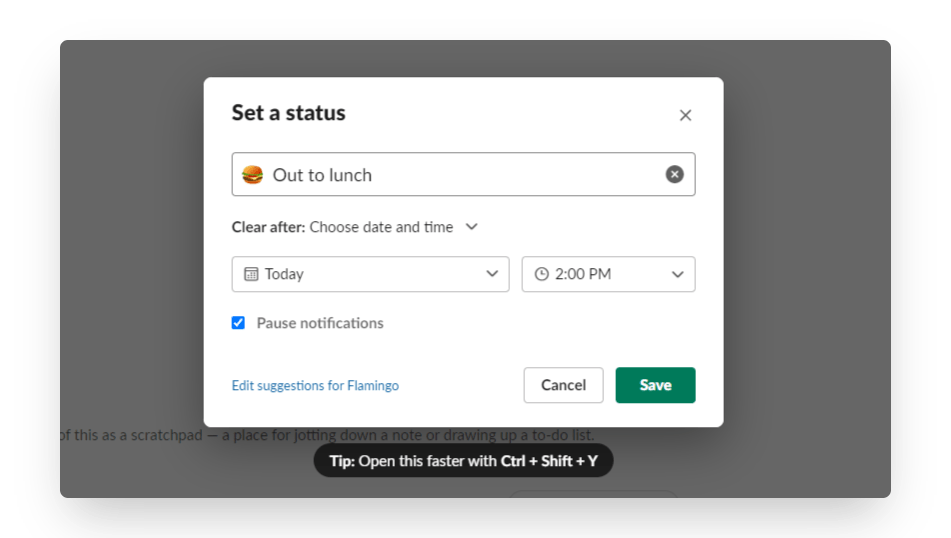
Note: make use of emojis to make it easier for people to tell, at a glance, what’s up.
When you set a custom status, it will show to anyone who views your name in the direct messages section of the sidebar. All they need to do is hover over the icon next to your name to see what your status is, and when you’re due back.
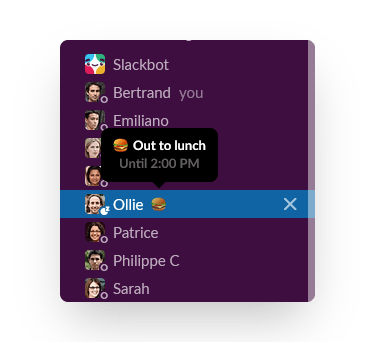
Make sure you give as much detail as possible here, to avoid any confusion whatsoever should someone come looking for you.
Related Article: 15 Slack Hacks to help you get more value and productivity in your workspace.
If you’re going on a one-off vacation, or you’re taking a sick day, it’s pretty straightforward to manually update your status.
You can set it to automatically clear after a given time as well, which is a handy bit of automation that comes standard in Slack.
But sometimes you might want to automate your Slack status for specific times or activities. You might also want to automate it whenever you go on leave, so you don’t forget to do it and suddenly get a thousand notifications while you’re trying to enjoy the beach.
There are a few ways you can automate your Slack status. For one, you can link your Google Calendar account to your Slack profile, and have it automatically update your status whenever you’re in a meeting.
You can also use Zapier to set up custom automations that automatically change your status at a specific time, or based on a trigger from another app.
And if you use Flamingo’s leave tracker, your status will automatically update when you take a leave day, with the type of leave and when you’re due back.
This is a big time-saver, and takes away a lot of the headaches of remembering to set a Slack out of office status whenever you take a day off.
Communication on Slack is key to ensuring your workspace runs smoothly. Setting up a Slack OOO message every time you’re not going to be available is an awesome way to keep your whole team in the loop.
It’s just as important to make it clear to teammates that you’re not going to be around and don’t want to be bothered by anything that’s not urgent. This will let you switch off 100% while you’re away, and come back feeling properly rested and refreshed.
So, don’t forget to update your Slack status often. To help you avoid forgetting, use Flamingo in your workspace to track and manage leave, and it will be super simple to see whenever someone’s trying to enjoy their well-earned time off.
Flamingo® makes managing your team’s paid time off a breeze.