July 25, 2023
PTO Accruals: New Flamingo Feature Update
We’re delighted to roll out the much-awaited PTO accruals feature in Flamingo. This gives you two options f...
We’re hard at work building and improving Flamingo, to give you the most powerful and useful leave management software tool for Slack.
Here’s a rundown of what we’ve added and improved. Any questions, or anything else you’d like to see us add to Flamingo next? Send us a message and let us know!
You can now toggle between “public” and “private” mode in your organization. Which essentially means, you can make leave information visible to all users in a team, or restrict it so users can only see their own leave.
“Public” mode will let users go into the web app and view a timeline with the rest of their team’s approved leaves. They’ll also be able to get a team-wide calendar link, which they can add to their calendar app (e.g. Google Calendar), with all approved leaves from the whole team.
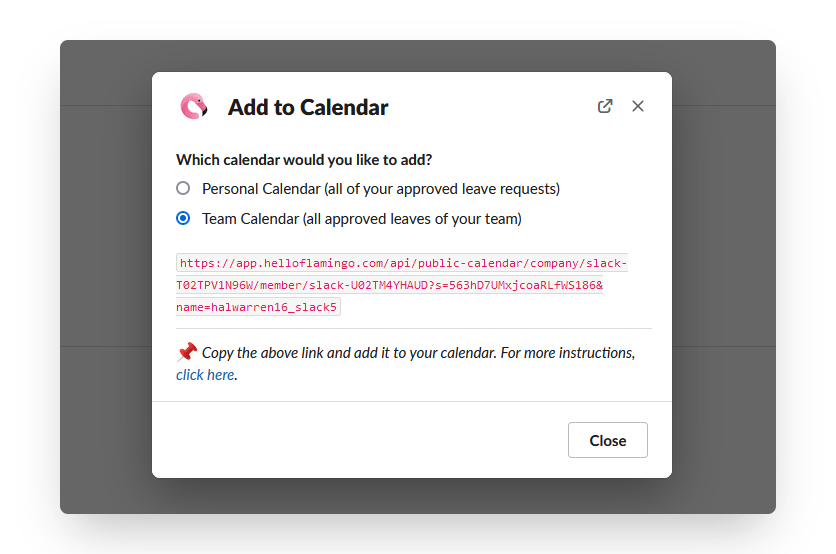
If you turn this mode off, users will only be able to get details about their own leave, other than what’s shared via your Slack notifications.
To toggle this on or off, go into the web app, click the profile picture in the top right corner, and click Settings.
Choose whether you want to let users see other users’ leaves, or restrict this information. Hit Save when you’re done.
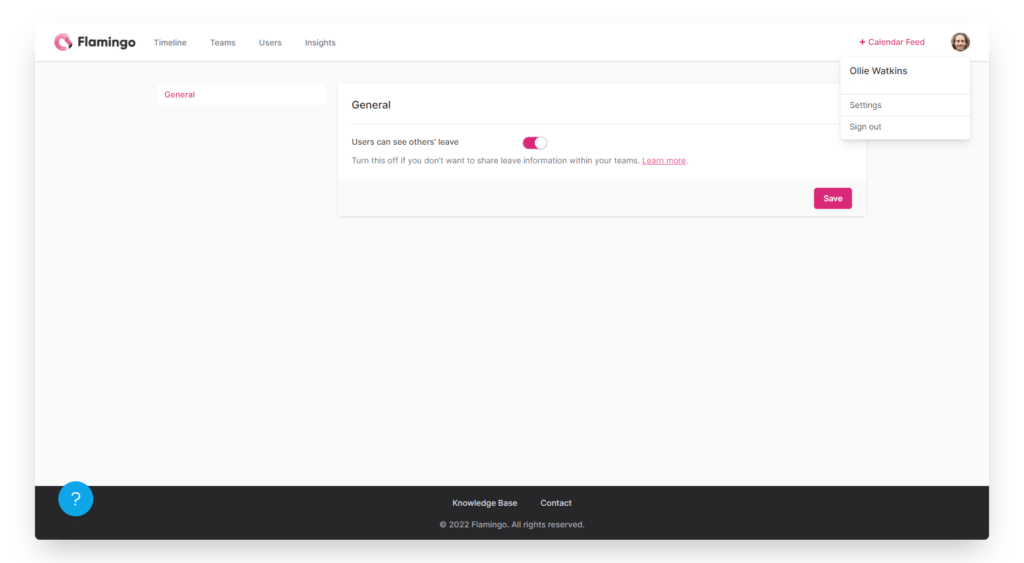
We’ve made some changes to how the timeline works in the web app, to help avoid issues for teams with a high number of team members.
The web app has also been cleaned up a bit, to make it easier to navigate and get where you need to go.

In the navigation you’ve got:
Timeline: this is where you can view all upcoming leaves in one place, on a monthly/yearly calendar view. Click on the team name above the timeline to switch between different teams.
Teams: add new teams, or make changes to your existing teams – such as changes to your leave policy, Slack notifications, or to add or remove members.
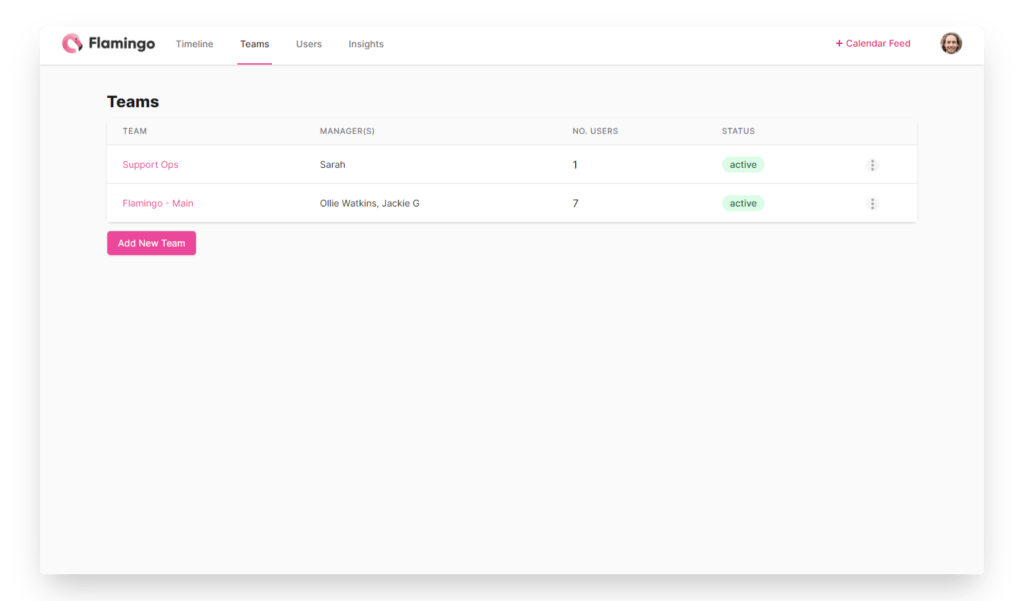
Users: all the users from your Slack workspace who are active in Flamingo. Here you can add new people to Flamingo, make someone a Flamingo admin, view personal leave reports, and disable users.
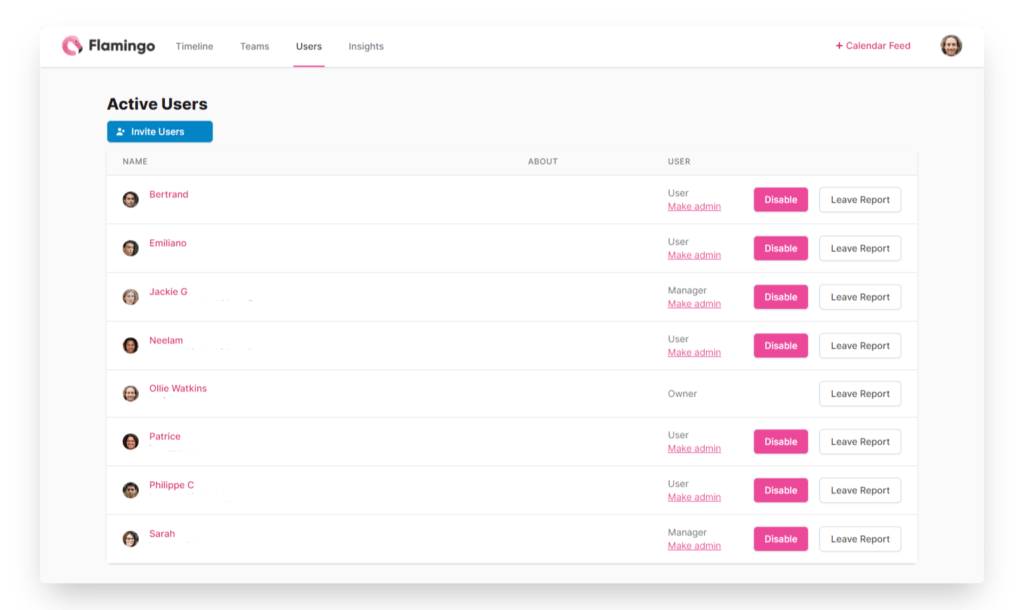
Insights: get a quick overview of all users’ leave history. Click on a user to bring up their full leave report, and scroll down to the bottom of the list for a link to download a CSV with all your team members’ leave.
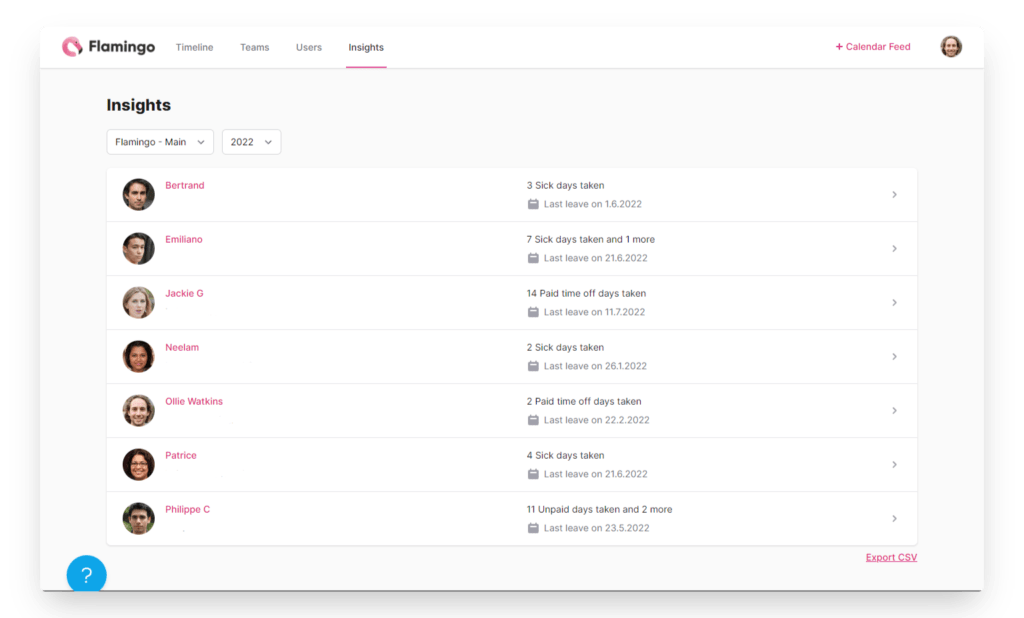
You can access your organization-wide settings (including billing settings, once we’re out of beta and launch paid subscriptions) by clicking on your profile picture at the top right corner.
We want to hear from you on how you’re finding your experience with Flamingo, any issues or questions you might have, and what features you want to see added next.
We’re very accessible, and always happy to hear your feedback. Contact us via email at support[at]helloflamingo.com or via our contact form.
Alternatively, if you’re a Flamingo user, go into the web app to get a link to schedule a call to chat about your experience. We’ll be delighted to hear from you!
Flamingo® makes managing your team’s paid time off a breeze.