January 8, 2024
20+ Best Slack Apps and Integrations in 2024
Our team has been together for over 10 years, using Slack for a large part of that time. With this experience...
Almost everyone on Slack (12 million active users around the world) uses channels to communicate with their team.
Slack channels are very straightforward on the surface. And for small teams, there’s not a lot you can do to go wrong with how you set up and use your channels.
But for larger teams, with a broader range of topics or projects to discuss in-house, how you organize and use channels can have big implications on productivity.
This article will help you out, with some pro tips on how to use Slack channels effectively, from veterans of nearly 10 years using Slack.
Want more?
We put together 15 pro tips to help you get the most out of your Slack workspace, from keyboard shortcuts and slash commands to the best apps and integrations.
Check it out here: 15 Slack Hacks to Improve Your Workflow & Productivity
Slack channels can get out of hand fast if you create a whole bunch of channels for every little thing.
This makes it hard to find items or messages from past discussions, as well as keeping discussions on topic.
Don’t rush out to create channels for everything you think you might need a channel for. For a few key topics – such as individual departments – it pays to make a channel when you first create your workspace. But otherwise, tell team members to create a new channel only when it’s necessary.
Channels are good for departments or teams, or depending on the size of the company, specific topics within that department.
E.g. you might have #content-ideas, #content-active and #content-refreshes channels, to discuss several stages of your content team’s workflow.
You might also have several #dev channels for specific projects or products, or separate channels for UX, front end and back end dev for specific products.
How you do it is up to you – but find a way that’s most effective, and set this up as a standard operating procedure with your team.
By default, it’s best to make your channels public.
Public channels anyone can join, and anyone can view.
Whenever someone does a search in Slack, all public channels will show up in the search results.
On the other hand, private channels are only visible to members of the channel. New people can only join by being invited by someone who is already in the channel.
You should use private channels for sensitive information or discussions or projects that shouldn’t be open to everyone.
But avoid doing too many private channels, as this can make your team feel less inclusive, and create a cliquey atmosphere.
You can change public channels to private after they’ve been created, but you can’t make a private channel public – which is another reason to, if in doubt, make a public channel.
Trending Article:
Another thing to think about when making a new Slack channel is whether it could just be a direct message instead.
If it’s not about a specific, ongoing topic or project, you might not need a new channel. Instead, anyone you need to include in the conversation, you can add to a direct message group.
This will essentially be a private channel. But it won’t clog up your channels in the sidebar.
If you just need to ask a one-off question or have a general discussion, consider doing it via DM. But if you think it’s more likely to be an ongoing conversation, or you might need to search and find information from the discussion later, go ahead and create a channel.
Each member can organize the channels in their sidebar how they want – they can sort them alphabetically, most recent messages first, or choose their own priority channels first.
But when you’re adding a new channel, it still helps to stick to the same format when naming it. This will make it easier for people to organize their workspace, and find the right place for their message or discussion quicker.
For example, if you have bug report channels for different projects, don’t name one channel #{project}-bugs, and another #bugs-{project}. Stick to the same format.
If you want channels to be grouped together, start them with the same word, so it’s easy to group them alphabetically. For example, #marketing-{topic}.
When you start using apps and integrations, you’ll find the most useful features are often alerts or notifications that get sent to a Slack channel.
For example, we use the Trello integration to send notifications about new updates to cards, the HelpScout integration for alerts for new support tickets, and the Stripe integration for new signups – as well as, of course, the Flamingo app that sends an update about upcoming leaves and holidays.
Some of these notifications or alerts – such as leave notifications from Flamingo – are best to send to a regular team channel, or the #general channel.
But for some, constant alerts creates a ton of clutter, and makes it hard to actually follow the alerts. So, it often makes sense to put these in their own channel.
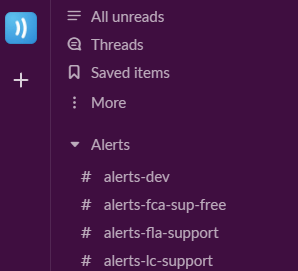
An #alerts-support channel makes it really easy to see when there’s a new ticket or reply, while keeping this clutter out of the main support channel.
Each channel allows you to pin messages, or create bookmarks.
These pins and bookmarks appear at the top of the channel, easy for anyone to find at a glance.

This is a great place to put important announcements, links, or info that needs to be readily available (e.g. logins, SOPs, or deadlines).
A pin is a message sent earlier in the channel, while a bookmark is an external link (this works just how the bookmarks toolbar on your browser works).
To pin a message, hit the three dots (“More actions”) when you hover on a post, and click “Pin to channel”.
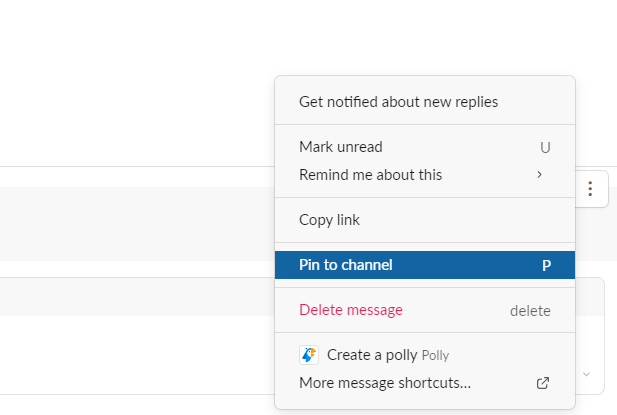
To create a bookmark, hit “Add a bookmark” at the top of the page, and add paste the link you want to bookmark.
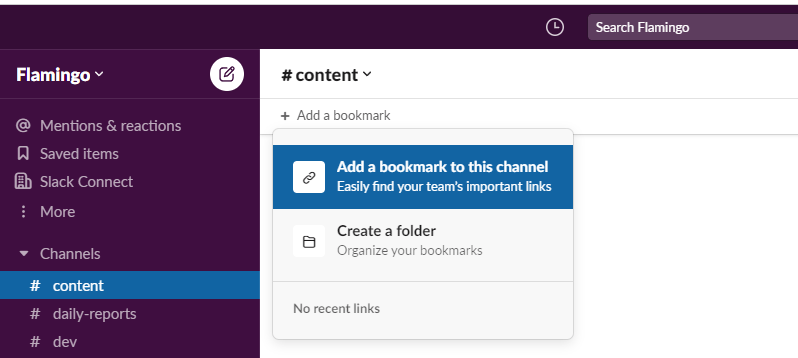
If you no longer need a channel, or you specifically don’t need to be in it anymore, you have a few options.
This is important to keep your workspace clean and organized, so the most important channels or conversations are easy to find.
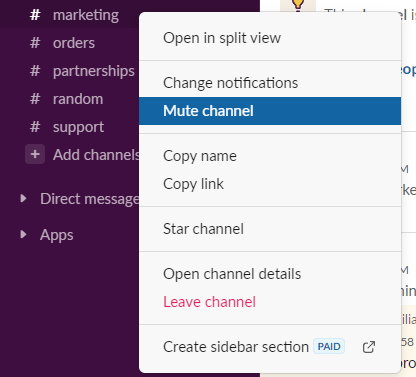
Here are the two options you have if a channel isn’t relevant or important to you anymore (but others are still using it):
If in doubt, just mute the channel. However, leaving it will reduce clutter more, by removing it from your sidebar. Just be aware, leaving private channels means you’ll need to be invited again if you need to view anything from it.
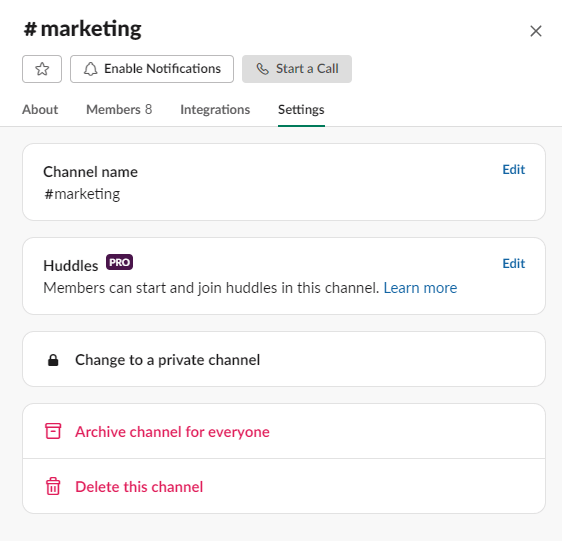
Here’s what to do if your whole workspace doesn’t need a channel anymore:
Generally speaking, only archive channels. That way the information is still there if you need it. Only delete a channel if it’s really important that you need to remove the information, messages and files completely.
Learn More:
Check out how to create a simple Slack To-Do List, using channel features, reminders and third-party apps.
The perfect number of channels is different for every organization.
Ideally, you don’t want too much clutter. But you also don’t want a hundred different discussions going on in the same channel, which makes it incredibly difficult to follow.
Create as many channels as you need, but keep in the back your mind the need to keep it clean and organized. Smart naming conventions, as well as organizing your own sidebar (muting or leaving channels you don’t need to be a part of) will help your workspace remain clear, even if the company has a huge number of channels.
Related Article:
The Best Slack Apps and Integrations To Level Up Your Team
Using Slack effectively will do wonders for your organization’s workflow. This is particularly important for large companies, with a lot of different teams, departments and projects.
Channels are one of the biggest parts of using Slack the right way. Once you learn how to create, organize and manage Slack channels effectively, you’re going to see overall productivity go through the roof.
Flamingo® makes managing your team’s paid time off a breeze.